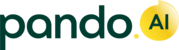A Service in Pando refers to a workflow that is set up and utilized by shippers to manage the movement of goods, encompassing the receipt or dispatch of shipments. The uniqueness of a service can be attributed to various factors such as purchasing and selling norms, business requirements, geographical considerations, and network specifications. Shippers establish specific workflows to transport their cargo from Point A to Point B. Typically, each shipper employs different sets of workflows to accomplish their inbound and outbound fulfilment, and they should have the flexibility to create these workflows easily and consistently.
A Service comprises a series of stages and milestones that outline the necessary activities to achieve end-to-end fulfilment for inbound or outbound shipments. Events can be associated with each milestone or activity to enable close monitoring through a set of predefined rules. The execution of these activities within the workflow can involve single or multiple vendors, in-house teams, or departments. Shippers can establish fixed contracts with vendors or utilize spot contracts to carry out the required tasks within the workflow. Vendors, such as freight forwarders, drayage partners, or transporters, who are contracted by the shipper, employ shipping lines or airlines for transportation and engage custom house agents (CHAs) for clearance purposes. Additionally, freight forwarders may also provide or employ "drayage" services for the final leg of the shipment to the consignee.
Each unique workflow is assigned a distinct service name, which is invoked based on predefined rules for every shipment processed within the network.
Pando has implemented a service framework consisting of Stages, Milestones, and Events. The standard model comprises seven stages; however, the service setup allows for flexibility to invoke some or all of these stages. The fundamental components of the service are as follows:
- Import/Export: This ingredient forms the foundation of the service, defining the direction of shipment flow.
- INCO terms: These terms play a crucial role in determining the responsibilities and obligations of the parties involved in the transaction. They guide the selection of appropriate stages and milestones within the service.
- Mode: The chosen mode of transportation influences the specific stages and milestones that are relevant to the service. By selecting a particular mode, the customer can activate the corresponding pre-set stages and milestones.
- Value-Added Services (Optional): This category encompasses additional services such as labeling and kitting that can enhance the value and customization of the shipment.
Furthermore, customers have the option to utilize the pre-set service as is, modify it according to their requirements, or create a completely unique service by customizing the stages and milestones and assigning it a distinct name. To get a detailed understanding of each of these services and their applicable milestones and events, refer this article. With Pando, a Shipper has ability to orchestrate different configurations of these workflows.
Accessing a Service in Pando
To access the list of all the services in Pando, go to  > Service Setup and select Service from the drop down. This brings up the list of all services that are currently available on your Pando account.
> Service Setup and select Service from the drop down. This brings up the list of all services that are currently available on your Pando account.
Creating a service in Pando
Pando enables shippers to create Services in one of the following ways:
- Individually
- Bulk
Individually:
Follow these steps to create a Service individually.
- Click the
 button. This takes you to the Service Details page.
button. This takes you to the Service Details page. - Fill in the service details by adding the following details:

- Name: Provide your service a relevant name. Name it in a manner that is relevant to the leg it will operate on. For example, EXW_FCL_OCEAN_01
- Primary Mode: Select the primary mode of transit for your service. Choose between Ocean or Air.
- EXIM type: Define whether service is for Import or Export
- Incoterm: Select the Incoterm under which the service falls under.
IncoTerms Code
Incoterms
EXW
ExWorks
FCA
Free Carrier
FAS
Free Alongside Ship
FOB
Free On Board
CFR
Cost and Freight
CIF
Cargo Insurance & Freight
CPT
Cost Paid To
CIP
Carrier & Insurance Paid To
DPU
Delivered at Place Unloaded
DAP
Delivered At Place
DDP
Delivered Duty Paid
Each of these incoterms carry with them varying degrees of liability for the Shipper, Supplier, Carrier, and Freight Forwarder. However, for any shipment to be sent from source to destination, the Shipper will have to avail a service that falls under one of the aforementioned Incoterms. - Service Type: Choose whether the service is for a Full Container Load (FCL) or a Less than Container Load (LCL).
- Select the Value Added Services that will be required alongside this service.

- Configure Milestones and Events:
For every service, there are several checklist items that will have to be fulfilled along the way in every stage of the journey for the consignment to be processed and prepared for being shipped to an overseas destination. Let’s try and set up a single stage. For example, let’s select SOURCE HAULAGE AND HANDLING.- Select the stage and click the
 button.
button. - Select the mode on which this service will ply and the type of vendor who will be required to execute this service.

- Click
 . This brings up all events under the selected stage. Events are categorized under several milestones. To understand the different milestones under a given stage and the events supported under each milestone, refer this article.
. This brings up all events under the selected stage. Events are categorized under several milestones. To understand the different milestones under a given stage and the events supported under each milestone, refer this article.
- Define sequential and parallel operations: While executing a service, ongoing activities are usually of two types. Some are expected to be executed step-by-step i.e. in sequence, while others can happen in parallel. These are referred to as Sync events and Async events. Here’s how you set them up.
- Define SYNC EVENTS: Select events that you would like to be executed in sync i.e in sequence. When an event is defined as a Sync event, users will have to complete the event before they have access to pick up the next event in the sequence. For example, during Container Stuffing, Customs filing is not required to be executed in sequence as it can be done while the container is being filled or sealed. Hence, it can be left unchecked.

Note: If a milestone is selected in its entirety, then it will be entirely executed as a sync event
- Select Roles for the Sync events.
- Click
 . This presents you with all the selected milestones. You’ll be presented with the selected list of Sync events.
. This presents you with all the selected milestones. You’ll be presented with the selected list of Sync events.
- Define ASYNC EVENTS: From the selected list of milestones, define events that can be executed in ASYNC i.e., out of sequence. From our ongoing example, select Customs filing to be in AYSNC. This means, the customs filing process can be carried out in parallel instead of within the sequence of the service. However, there is a cut off time for all parallel operations in a milestone.

- Select the role that is expected to carry out the ASYNC and also define the Start Time and End Time by which they are expected to complete the event. The start and end time is based on the events present in the given milestone.
- Click
 . This saves the events and milestones for the particular stage.
. This saves the events and milestones for the particular stage. 
Carry this exercise for all other relevant stages.
- Define SYNC EVENTS: Select events that you would like to be executed in sync i.e in sequence. When an event is defined as a Sync event, users will have to complete the event before they have access to pick up the next event in the sequence. For example, during Container Stuffing, Customs filing is not required to be executed in sequence as it can be done while the container is being filled or sealed. Hence, it can be left unchecked.
- Select the stage and click the
- Once all stages have been configured, click
 . This presents you with a success notification and defines your service.
. This presents you with a success notification and defines your service.