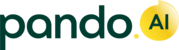Approvers refer to internal stakeholders who have the authority to approve results of an auction before awarding a contract to the vendor. At the end of an auction, Pando notifies all approvers who’ve assigned the lane. Based on the hierarchy of the approvers, they are expected to approve the results of the auction to complete the auction and award the bidders who’ve emerged as winners.
Accessing Approvers in Pando
To access the list of all approvers in Pando, go to  > PROCURE and select APPROVAL MASTER from the drop down. This brings up the list of all approval master that are currently available on your Pando account.
> PROCURE and select APPROVAL MASTER from the drop down. This brings up the list of all approval master that are currently available on your Pando account.

Creating an Approver in Pando
Pando enables shippers to create transporters in one of the following ways:
- Individually
- In Bulk
Individually:
- To create a approver individually, click the
 button. This brings up the NEW APPROVAL slider.
button. This brings up the NEW APPROVAL slider. - Select the mode from the dropdown. Choose between one of three—Road, Ocean, and Air.

- Select the event type. Choose between one of three events—Spot, Long Term RFQ, Reverse Auction.

- Enter slab prices i.e. the minimum and maximum value of contract for which approval is required.

- Add approvers:
- Click Add User to add the approver.

- Fill in the email ID of the user. Approvers are to be added in decreasing order of hierarchy i.e L1 is the first-level approver, followed by L2 at the next level and L3 is highest level of approval.
- Click Add User to add the approver.
- Click
 . This creates a new approval flow for procurement on Pando.
. This creates a new approval flow for procurement on Pando.
Bulk:
You can create approvers in bulk by uploading them in an .xlsx file. Click the  dropdown and download the Sample format file. This file contains all the fields—mandatory and optional— in the format that needs to be uploaded. Add the approver fields values to this file and upload it back to Pando by clicking Upload and selecting the updated file.
dropdown and download the Sample format file. This file contains all the fields—mandatory and optional— in the format that needs to be uploaded. Add the approver fields values to this file and upload it back to Pando by clicking Upload and selecting the updated file.
Once the upload is completed, you will be presented with the Success notification that indicates the completion of the operation and the number of records that have been created and the ones that have been rejected.
To understand details about all fields that are covered under material, check the Field Glossary at the end of the article.
Field Glossary
FIELD (Fields marked * are mandatory) | DESCRIPTION | FIELD FORMAT |
Mode | The mode of the transportation. Choose between one of three—Road, Ocean, and Air. | Dropdown |
| Event Type | The type of auction for which the approver is being configured—Spot, Long Term RFQ, Reverse Auction. | String |
Slab Min | Enter slab prices i.e. the minimum and maximum value of contract for which approval is required. | String |
| Slab Max | ||
| 1st Level | The 1st level approver in the heirarchy of approval in the increasing order. | Identifier |
| Last Level | The last level approver in the heirarchy of approval in the increasing order. | Identifier |