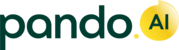In Pando, a freight procurement event refers to the process of procuring freight services from external carriers or vendors to transport goods or materials. A procurement event involves the creation of periodically renewable contracts for a lane or a lot.
During a freight procurement event in Pando, the organization identifies its transportation requirements, negotiates contracts with carriers, and initiates the procurement process to secure the transportation services needed. This can include activities such as determining the transportation routes, selecting carriers, negotiating pricing and terms, and managing the overall procurement process.
The key steps involved in a freight procurement event in Pando typically include:
- Creating Lane: A lane refers to a single contracted movement between a source and destination. For example, a contract to move goods from a city, say Chicago, to another, say, Grand Rapids, can be referred to as a lane. The contract to transport between the two cities can be decided between the shipper and the carrier. A collection of Lanes can be considered as a Lot.
- Defining Lane Characteristics: Every lane has the following characteristics:
- Distance: The distance between the source and destination
- Weight: The total weight that is expected to be transported per trip in the lane. This is measured in KGs.
- Volume: The volume of the material that will be transported. This is usually measured in CFT.
- Contract Type: Refers to how the charges will be computed. A variety of contract types such Per_KG, Per_MT, and more are supported.
- Duration of contract: Refers to the duration of validity of the contract. The validity of a contract can set in number of months. Once the months set have elapsed, the contract is up for renewal or termination.
- Defining Vehicle Type: Refers to the vehicle type(s) that will be linked to this contract. The transporter is contract-bound to ensure availability of this vehicle type for any shipment assigned to them.
Accessing Procurement Events in Pando
To access the list of all Procurement Events in Pando, go to  >
>  PROCURE and select PRE-AUCTION from the dropdown. This brings up the list of all events that are currently available on your Pando account.
PROCURE and select PRE-AUCTION from the dropdown. This brings up the list of all events that are currently available on your Pando account.

Creating an Procure Event in Pando
Pando enables shippers to create Services in one of the following ways:
- Individually
- Bulk
Setting up a procurement event
To set up a procurement individually on Pando,
- Click
 and click Add Lanes from the dropdown. This brings up a dedicated page to create an event for the lane.
and click Add Lanes from the dropdown. This brings up a dedicated page to create an event for the lane.
- Provide a name for the Lot and select a Mode for the lot. Choose between three modes— Road, Ocean, and Air.

- Select the Delivery Type. Choose between Full Truck Load or Part Truck Load.

- Define the Ceiling price for the event. Ceiling price is the price at which the auction commences. This is the maximum price which the shipper allows the contract.

- Define the SOB Transporter Count. This count allows the total share of business on the lane between the number of transporters defined.
- Click Add Lane.
- Configuring Lane Details:
- Add Lane Name
- Provide Source and Destination, and the region

- Provide distance between Source and Destination, the unit of measure and fill in the transit time.
- Provide the number of cases/units to be transported
- Select the type of contract from the dropdown

- Define the weight of the freight to be transported per consignment
- Select the unit of measure for the weight of the freight
- Provide the volume of the freight
- Select the unit of measure for volume. Choose between CFT and CBM
- Define the number of months for which the contract is valid.

- Configure the details of the Exit transporter. Exit Transporter refers to the incumbent who has been contracted for the current cycle.
- Fill in the name of the Exit Transporter Select the Exit Vehicle Type
- Provide the Exit Loadability
- Provide the Exit Rate
- Provide the Exit Lane Total Cost

- Click Add Vehicle Type to add the vehicle types that will be contracted:
- Select the Vehicle Type from the dropdown
- Define the loadability
- Provide the number of trips

- Click
 . This creates the new lot. Refer this article to learn how to run a Freight Auction
. This creates the new lot. Refer this article to learn how to run a Freight Auction