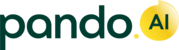For instance, let's say the transporter wants to place two 9 ton trucks instead of single 20 ton truck. Transporter initiates the Truck change request from Pando.
1. Transporter logs in to Pando Transport Network with provided credentials.
2. Searches the Indent using Indent ID
3. Click on Change Vehicle > choose a vehicle type > enter the reason and submit.

Once Transporter submits a vehicle change request, it can be seen on respective Depot Manager or HO Logistics account.
1. Search using the Indent ID if required.
2. Click on Change request.
(i) Clicking on "Continue" will enforce the transporter to place only the original vehicle.
(ii) Clicking on "Re-Indent" will open the options for Re-Indenting to another Transporter. Refer this link to know more about RFQ/Re-Indent.
(iii) Clicking on "Accept" will change the vehicle type on the Indent.

Once Truck type is accepted, click on Document > download the materials. Create new open Indents with 9 ton truck, follow the steps below.
1. Click on Document > Download the materials.
2. Once done, delete the materials (weight volume information will now be overridden).

If there's another truck that will be used for remaining materials, create a new Indent using rest of the other materials. Refer to this link to know more about creating manual Indent.